Maintain tour content easily and efficiently
Content management is a process used to keep the information in your interactive maps up to date. You can manage your content by using manual data entry or by importing data from a file or a remote source like a server.
Import photos from a zip file
MapsAlive lets you upload photos one at a time, but it’s quicker to import photos and images all at once. Just combine them into a zip file on your computer and then upload that one file. MapsAlive automatically creates a hotspot for each photo in the zip file.
You can also use a zip file to update photos that are already part of your interactive maps. Either create a new zip file with just the updated photos, or update some of the photos in the original zip file. When you upload the zip file MapsAlive automatically replaces any photos that have changed.
Import hotspot content

Interactive maps display content, such as text and photos. You can enter your content manually using the MapsAlive Tour Builder, import your content from files, or even retrieve it from your server. The content management method you use depends on how much data you have and where it resides.
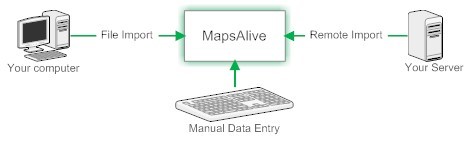
Importing Hotspot Content from a File
If your data is in a spreadsheet or XML file you can import it into MapsAlive to automatically create hotspots with content. MapsAlive can import hotspot content from Excel, CSV, and XML formats. You can import data initially to get it into MapsAlive and then import it again whenever the data changes (if your data changes frequently, you can have your interactive map fetch it from your server in real time using the Live Data feature).
Importing Hotspot Options and Actions
Hotspot content isn’t the only thing you can import. You can also import hotspot attributes like categories, marker appearances, and actions to control what happens when you mouse over, click or touch a marker. This lets you not only get your data into MapsAlive, but also set many of the hotspot options and actions automatically.
Import Macros and Templates
MapsAlive provides powerful macro and template features that can pre-process and transform your data as it is being imported. These features allow you to convert raw data into a form that is most suitable for presentation by your interactive maps. For example, you can define a template that formats your sales office name and address data so they all display consistently.
Export hotspot content

You can export hotspot content, options, and actions from your interactive maps to a CSV or XML file. You can edit CSV using Microsoft Excel to easily make changes to your data. Then you can import the file back into MapsAlive to update your hotspots in one step.
Archive tours

The archive feature allows you export a tour to a file that you can store on your computer. You can then delete that tour from your account and free up the hotspots it was using. If you need to edit the tour again, you can import the archive back into your account.
Save money by purchasing fewer hotspots
If you host your tours on your own web server, you can save money by archiving tours that you are not actively working on, and then deleting those tours from your account. Deleting a tour frees up all the hotspots it was using so that you can create new tours without having to buy more hotspots. If you need to work again on a deleted tour, simply import its archive back into your account. Note that you can import an archived tour with all plans, but exporting an archive is only available with the Pro Plan and it is disabled in the free trial.
Backup your tours
You can also use the archive feature as a way to backup a tour before you delete it or before you make major modifications. For example, a realtor might want to backup the interactive floor plan for a house that recently sold, just in case the sale falls through and the house goes back on the market.
Host tours on your server
The interactive maps you create with MapsAlive are automatically hosted on the MapsAlive server, but you can host them yourself if you like. To do this, you download them to your computer and then upload them to your web server. The download feature is disabled in the free trial.
Reasons to Host On Your Web Server
One reason to host your interactive maps yourself is so that you can tell people about them using your own URL. While we like the URL tour.mapsalive.com, you probably like your domain name better. Another reason is policy — some companies require that all of their web content be hosted on their server. Another reason is privacy. If you want to restrict who can see an interactive map, you’ll need to host it yourself and mark it as a private tour in the Tour Builder.
