Menu and directory features make navigation easy
You can navigate between pages in your tour using the built-in MapsAlive menu. The directory feature lets you find hotspot locations by selecting from an alphabetized list or from categorized groups. You can also search for hotspots by title or text. The slide show feature automatically displays hotspot content in a sequence so you don’t even have to select anything.
Menu
The built-in menu lists the name of each page in the tour. When you click on a page name in the menu, the tour displays that page.
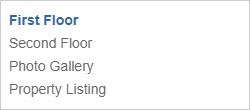
MapsAlive automatically creates a menu for a tour that has two or more pages. A tour with only one page does not have a menu unless the tour also has a directory. In that case, the single menu item serves as a title for the directory entries.
Directory
All plans include the basic directory which lists the hotspots for the currently displayed map or gallery. When you click an entry in the directory, the map automatically positions to that hotspot location, displays the content for the hotspot, and blinks its marker.
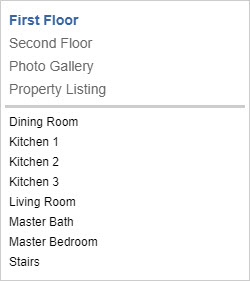
More Directory Features

With the Plus and Pro plans the directory lists hotspots for all pages in a tour, group hotspots by page, or utilize the Categories feature to show a categorized directory.
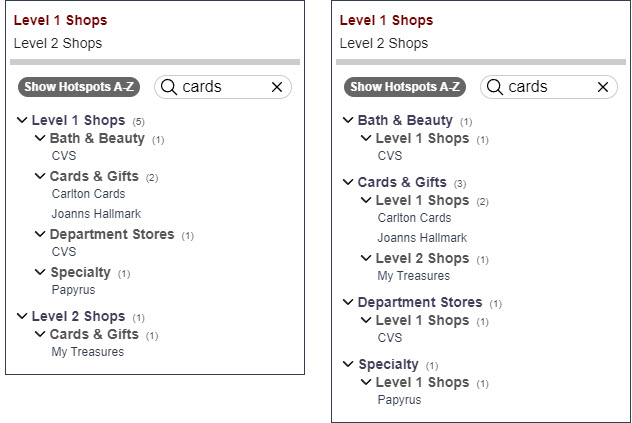
Search

With the Plus and Pro plans, the directory lets you search to find hotspots by title or text content.
The screenshot below shows what you would see if you typed “parapet” in the search box. The list is filtered to include only those hotspots with “parapet” in the title or text content. In the screenshot the mouse is over “Amphitheatre Bridge” and a preview panel is displaying the hotspot content for that bridge. The search text is highlighted in yellow. Clicking “Amphitheatre Bridge” would close the navigation panel and automatically pan the map to the location of that bridge. That hotspot’s content would display in a popup.
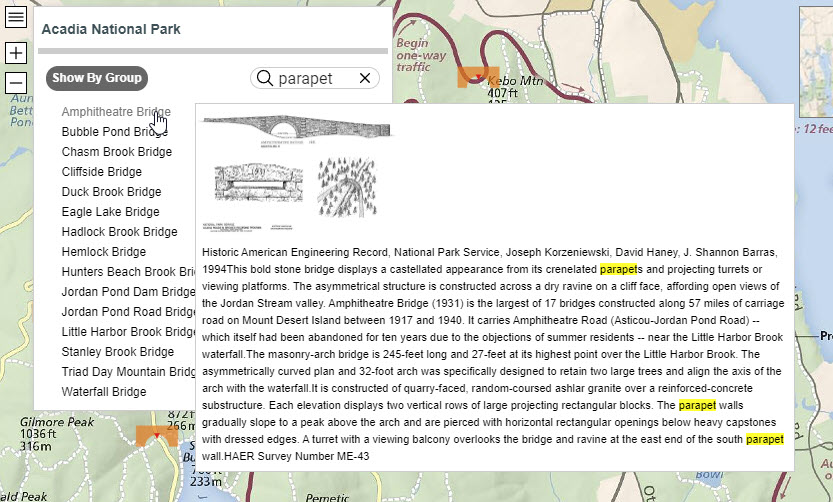
Categories

With the Plus and Pro plans you can create your own categories and assign them to hotspots. Organizing the directory by category makes it easy to find locations of interest on your map.
You can assign hotspots to one or more categories like restaurants, lodging, attractions and services, departments, or types of retail stores. Then you can group hotspots by category in the directory.
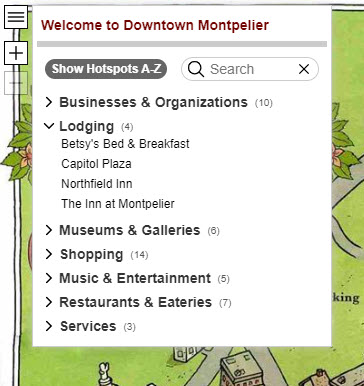
Display Help and Information About Your Map
You can provide supplemental information or help content for the maps and galleries in your tour. This is useful when you want to tell users more about a map or explain how to use it. When you provide help for a page, a help icon (a ? inside a circle) appears next to the page’s name in the menu (see red arrow below).
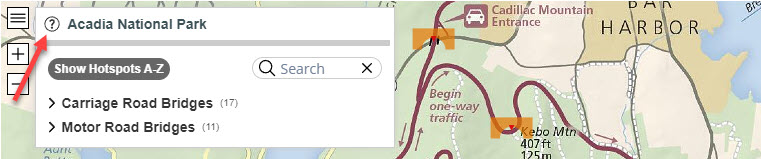
When you click the information icon, a help panel appears. The Plus and Pro Plans allow you to provide fully formatted help text including multimedia such as a video. The Basic plan allows you to provide plain text.
You can also display the help panel programmatically using the JavaScript API. The tour below uses the API to automatically display its help panel when the tour first loads, which ensures that users see important information about the tour right away.

Slide Show
You can run a slide show to automatically display the content for each hotspot on your map in sequence. Using a slide show is a great technique for helping people see that your map is interactive right away.
